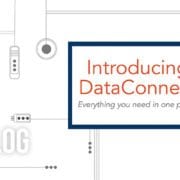HORIZON®: How To Add Equipment

The HORIZON® management tool is an incredible resource for you and your maintenance team. Using the system, you can submit samples, view sample reports and submit actions taken. In order to make the most out of your use of HORIZON, it’s important to keep your system information up-to-date.
Adding new equipment directly into your HORIZON equipment list can help simplify your sample submission process.
Luckily, it’s easy to do. For a more in depth look at this procedure, check out this technical bulletin or watch this video. In the meantime, here’s a quick look at the steps to add equipment into your HORIZON account.
Navigation from the Dashboard
- From the menu tab bar, click on Equipment Management and select “Add Equipment” from the drop-down list that appears.
Account Selection
- Select one account for the new component and click the green arrow at the top. You can filter the columns by typing in the fields or sort them by clicking the arrow to the right of the field.
Component ID
- Components can be named one of two ways: Asset Detail Abbreviations or Direct Naming.
- Type in those fields to automatically filter the list of eligible entries and select your choice using your mouse or the “Enter” button.
Component Values
- Provide as much information as possible for more precise recommendations.
Filter Values
- Provide the type of filter and micron size rating (if any) on the unit.
Product Values
- The Product Values is the type of fluid typically used in the component.
Wild Card
- Wild Card values can be utilized for any additional information you would like reflected on the sample that isn’t already available using the other fields.
Continuing
- Once you are satisfied with all of the information in the Component List and the current screen, click “Review and Save”.
Review
- This screen allows you to review the Component ID, Secondary ID and Component Type.
- A CSV file of the components can be downloaded for your records.
- Click “Add Another Component” to add another component to that account or “Confirm” to add the components.
For additional questions about the HORIZON management system or app, please contact us at custserv@eoilreports.com.

Proven Impact. Proven Uptime. Proven Savings.
Let us prove it to you.